
Old TVs still work fine, but if yours doesn’t have apps like Netflix or Disney+, you need a smart TV device. There are lots out there—Roku, Apple TV, Amazon Fire TV, Chromecast—and choosing one isn’t always clear cut. Trust me, even tech-savvy folks can get tripped up by tiny details, like whether your kid can find their favorite cartoon without your help.
Not every device is just plug-and-play. Some work better with certain brands. Some have voice assistants that actually understand what you say (others? Not so much). Even the way you scroll through shows or see recommendations varies a lot. If you’ve ever wanted to hand the remote to your daughter or parents and not worry about things breaking, you’ll want to pay attention to more than just price and app selection.
I’ll run through what really separates these devices and which ones survive kids like Soren and Annelise swiping at remotes or pretending they’re Jedi. Plus, there are a couple of tricks for saving money and dodging headaches most people miss. Consider this your no-nonsense guide to getting the right smart upgrade for your TV.
- What Makes a Smart TV Device Smart?
- Top Smart TV Devices Side by Side
- Key Features That Actually Matter
- Using Smart TVs with Kids and Family
- How to Pick Your Perfect Smart TV Device
What Makes a Smart TV Device Smart?
So what actually separates a smart TV device from a regular ol’ streaming box or Blu-ray player? A real smart TV device is basically a little computer for your TV. It gives you easy access to streaming apps, voice search, and features that make watching your shows way less of a hassle.
The guts of these devices matter. That means processors fast enough to load apps like Netflix within seconds, working Wi-Fi that doesn’t drop every time you binge-watch, and an easy interface that even your five-year-old can figure out. If you can hit the home button and instantly pull up a ton of apps—think YouTube, Prime Video, Disney+, Hulu, and more—you’ve got yourself a smart setup.
Here’s exactly what makes a device smart:
- Streaming Apps: Access to everything from Netflix to Apple TV+ on one device—no more switching remotes or mess of cables.
- Updates and Support: Good devices keep getting new updates for years, with extra security and new features.
- Voice Control: You can ask Alexa, Google, or Siri for a movie, and—if it’s done right—it actually listens.
- User Profiles: Handy if your kids like totally different stuff than you do. This saves you from scrolling past endless cartoons when you just want a grown-up show.
- Smart Home Integration: Many top picks connect smoothly with smart lights, doorbells, or cameras, so you can check your porch while watching TV.
- Remote Magic: They often have remotes with shortcuts to popular apps or have find-my-remote features when (not if) it goes missing under the couch.
If you really want to get technical, here’s a quick side-by-side that shows what you’ll find under the hood for the most common brands as of 2025:
| Device | Main Features | Average App Load Time | Voice Assistants Supported |
|---|---|---|---|
| Roku Ultra | Universal search, Apple AirPlay, lost remote finder | 2.1 sec | Roku Voice, Alexa, Google |
| Amazon Fire TV Stick 4K | Alexa built-in, Dolby Vision, affordable | 2.3 sec | Alexa |
| Apple TV 4K | Siri voice, gaming, HomeKit integration | 1.9 sec | Siri |
| Chromecast with Google TV | Personalized recommendations, Google Home control | 2.5 sec | Google Assistant |
If you want a TV that feels fresh for years and doesn’t make you regret skipping cable, check for things like fast loading time, strong Wi-Fi, and support for the most-used streaming apps. That’s what makes a smart TV device truly smart and super handy for families or anyone who just wants a best smart TV experience—without the fuss.
Top Smart TV Devices Side by Side
All the major smart TV devices let you stream shows, use apps, and control things with your voice, but they aren’t all built the same. Most families pick between Roku, Apple TV, Amazon Fire TV, and Google Chromecast. Here’s how they stack up when you look at what matters: speed, usability, app selection, smart home features, and how kid-friendly they are.
| Device | Main Strengths | Biggest Drawback | App Support | Best For |
|---|---|---|---|---|
| Roku (Streaming Stick / Ultra) | Simple remote, tons of apps, cheap options | Menus look basic, voice commands are hit or miss | Almost every app available | Budget buys, easy for everyone |
| Apple TV 4K | Snappy, premium remote, tight iPhone/iPad integration | Expensive, remote can be slippery | Huge selection, AirPlay support | Apple households, quality lovers |
| Amazon Fire TV (Stick 4K/Max) | Alexa built-in, fast, lots of Alexa skills | Menus push Amazon content, ads can be annoying | Lots of apps, missing some Google stuff | Alexa power users, Prime fans |
| Chromecast with Google TV | Voice search works well, personalized recommendations | Set-up can be confusing, remote isn’t for everyone | Great Google integration, wide app support | Google users, Android households |
Roku devices just work. You don’t even have to log in for a basic setup, and the remote is super simple—great for kids or anyone not into tech. You get the best smart TV experience per dollar, especially if you want something low-fuss. The downside: their menus don’t win style contests, and voice controls aren’t as advanced.
Apple TV 4K feels premium in every way, from the remote to the speed. If most of your family uses iPhones or MacBooks, it fits perfectly. It costs the most, and the tiny remote has a habit of disappearing into couch cushions, but it handles games, music, and movies with almost no lag.
Amazon Fire TV likes to put Amazon shows and ads front and center, which can get old. But Alexa support means you can say "play Bluey," and your kids get instant results. Fire TV also supports tons of apps, and it's easy to plug into smart homes that use Alexa.
Chromecast with Google TV nails voice search and makes recommendations that actually make sense—especially if you’re already tied to Google for your phone, calendar, or Nest cams. The remote splits people: some love its feel, others think it’s a step back, especially for fast-forward or adjusting volume.
Bottom line: all of these can turn any "dumb" TV into a streaming powerhouse. The right pick comes down to what you already use at home and which little details—like a lost remote or annoying menus—you care about.
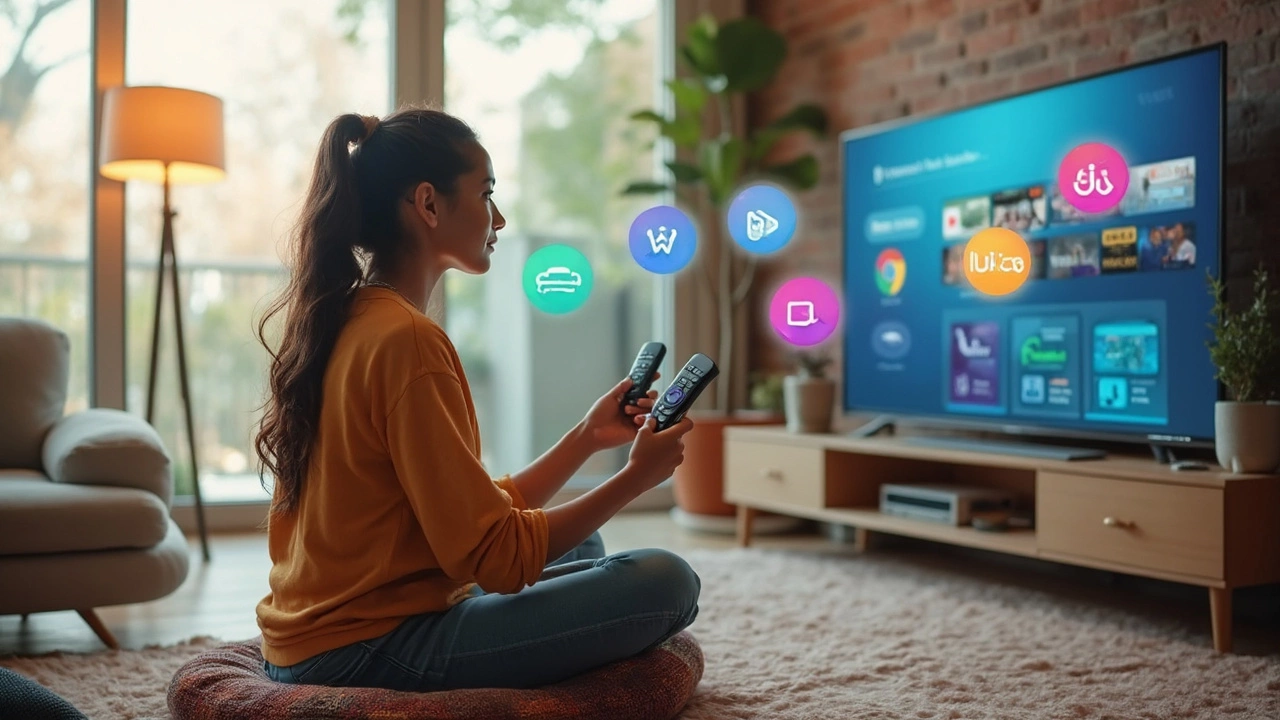
Key Features That Actually Matter
People get hung up on specs, but honestly, the features that make a smart TV device great come down to real-world use. It’s not about having the most apps, but how smooth and simple everything feels the second you press power.
The most important thing: an easy-to-use interface. Roku, for example, wins here because anyone—kids, grandparents, even your tech-averse neighbor—can find their way around its home screen without fuss. Apple TV is slick and polished, but you’ll notice the menu is built for folks already using iPhones or iPads. Chromecast is different, letting you use your phone as the remote, which some people love and others find annoying. Amazon Fire TV leans heavily on Alexa, but the home screen can get cluttered with ads.
Remote controls count more than you think. Roku’s remote is small, colorful, and has dedicated app buttons. Apple TV’s remote is touch-sensitive but tiny, and honestly, those tend to disappear between couch cushions. If you want voice controls, Fire TV and Apple TV are strong, but sometimes, only Fire TV lets you bark out "Play Bluey" and actually get Bluey, not a random documentary about Australia.
You can’t forget about how well your device talks to your other gadgets. Apple TV is best for folks deep into the Apple world. Chromecast is better if you have Android phones at home. Roku and Fire TV keep it neutral, so they play nice with nearly any TV or phone brand.
- App Availability – Every device has Netflix, Disney+, and YouTube. But if you want niche stuff—like Apple Fitness+ or Twitch—you have to check each device before buying.
- Picture and Sound – 4K and Dolby Atmos support matter only if your TV and speakers are up for it. Roku and Apple TV 4K both offer top-notch quality, as does Chromecast with Google TV. Fire TV Stick 4K maxed out features, too, but not every app on every device streams in 4K.
- Updates and Speed – Devices that get regular updates, like Apple TV and Roku, usually stay snappy for years. Laggy menus and apps crashing? Big sign it’s time to upgrade.
- Parental Controls – If you’ve got kids, look for easy profile switching and solid content filters. Roku and Chromecast keep it simple here, while Apple TV has Family Sharing with more detail.
Last pro tip: try to check which remote your family actually finds easy to use at a friend’s house or even in a store. Little stuff like quick mute buttons or being able to find lost remotes with a beep (Apple TV has this now) ends up being way more useful than you’d think. Pick the best smart TV device not just by features, but by what fits your family’s daily chaos.
Using Smart TVs with Kids and Family
Take it from someone who’s watched a seven-year-old turn the living room into a gaming arena: not every best smart TV device is equally kid-proof or family-friendly. Some have stronger parental controls, some make it way too easy for little hands to buy movies or start YouTube rabbit holes. It’s more than just not losing the remote (though, let’s be real, that’s a daily struggle). You want a device that’s safe, simple, and easy to share.
Let’s break down what really helps:
- Parental Controls: Roku’s Kids & Family section filters out grown-up stuff automatically. Apple TV lets you block access to certain apps and even set up ‘Ask to Buy’ for purchases. Amazon Fire TV Kids edition builds all this right in.
- User Profiles: Google Chromecast with Google TV and Apple TV make profiles for each person—so your home screen doesn’t end up full of Cocomelon if you’re just trying to watch sports at night. Profiles mean everyone gets their own recommendations.
- Content Restrictions: Disney+ and Netflix have built-in kids’ modes, but not every device lets you lock down access from outside those apps. Fire TV and Roku are the most open here, letting parents limit what’s shown across all sources.
- Remotes and Voice Assistants: Too many buttons just confuse kids (and sometimes grandparents). Roku’s remotes are simple. Fire TV and Chromecast add voice commands so the little ones can just say "play Bluey" and it pops up, no scrolling.
Ease of use often comes down to smart navigation. No family wants to spend fifteen minutes hunting menus while popcorn goes cold. Here’s how the main platforms stack up for families, at a glance:
| Device | Kids Profiles | Parental Controls | Simple Remote | Voice Assistant |
|---|---|---|---|---|
| Roku | No | App-based | Yes | Limited |
| Apple TV | Yes | System-wide | Yes | Siri |
| Amazon Fire TV | Yes (Kid Edition) | Strong | Yes | Alexa |
| Chromecast w/ Google TV | Yes | Good | Yes | Google Assistant |
Tip: Set purchases to require a PIN, no matter which device you use. You’d be surprised how fast accidental charges add up—kids love to click shiny things.
And if you’re tired of losing the remote, Apple TV and Amazon Fire TV both let your phone act as a second controller. No more diving into couch cushions where only Cheerios survive.

How to Pick Your Perfect Smart TV Device
It seems simple: choose a streaming stick, plug it in, and you’re done. But when you actually start shopping, the little differences matter more than you’d think. If you want to make the most out of your setup, you need to match the device to your TV, household, and viewing habits. Here’s how to zero in on your best choice.
- Compatibility First: Double-check your TV’s HDMI ports. If it’s older, make sure the device won’t need an adapter. Apple TV 4K and Roku Streaming Stick+ both need HDMI, but not all budget TVs have enough space near the port, especially if the TV is wall-mounted.
- Think About Ecosystem: Already using a bunch of Apple stuff? Apple TV 4K makes AirPlay streaming and HomeKit control a breeze. Google fans should stick with Chromecast for max Google Assistant magic. Amazon Fire TV plugs right into Alexa homes. The fewer extra logins and setups for your apps, the better.
- Speed and Storage: If you hate lag—or have kids that flip through menus like lightning—devices with faster chips like the Apple TV 4K and Fire TV Cube are noticeably snappier. If you install lots of apps, those entry-level streaming sticks with just 8GB storage fill up fast.
- Kid and Family Features: Roku’s voice remote is beginner-friendly, with shortcut buttons that actually control your TV power and volume. Profiles and parental controls on Apple TV and Fire TV are life savers, especially if you want to filter what’s available.
- Remote vs. Mobile Control: Some people love using their phone as a remote (Chromecast, Amazon Fire TV app). If you’ve got small kids or forgetful family members, physical remotes (Roku and Apple) are usually easier for everyone to find and use.
Let’s get a quick view of the most popular picks, comparing what really matters for most families:
| Device | Best For | Remote | Storage | Voice Assistant | Price (USD) |
|---|---|---|---|---|---|
| Roku Streaming Stick 4K | Affordability, simplicity | Yes, voice, TV control | ~8GB | Roku Voice | ~$49 |
| Apple TV 4K | Apple ecosystem, speed | Premium touch remote | 32GB/64GB | Siri | ~$129 |
| Fire TV Stick 4K Max | Alexa users, budget-friendly | Alexa voice remote | 16GB | Alexa | ~$59 |
| Google Chromecast with Google TV | Google fans, YouTube streamers | Simple included remote | 8GB | Google Assistant | ~$49 |
Tip: Buy during holiday sales. Black Friday and Prime Day usually knock $10-40 off the usual price, especially if you’re eyeing that best smart TV upgrade without breaking the bank.
And if you’re setting it up for less tech-savvy folks? Choose a device you’re comfortable with yourself. Trust me, it’ll save you from troubleshooting late-night calls when their apps mysteriously “disappear.”