
Ever been ready to clean your place, only to find your WiFi router blinking red? If you have a Shark robot vacuum, you might wonder if it’s suddenly useless, or if it’ll still go about its business. Let’s get straight to it—your Shark robot can handle a lot even without a WiFi signal, but it doesn’t work exactly the same way.
You can hit the physical “Clean” button on top of the machine and it’ll start vacuuming, no phone app or cloud needed. That’s super helpful if your internet acts up, or if you’re setting up in a new home. The robot’s built-in sensors and default cleaning patterns don’t vanish just because WiFi’s out. But, you’ll quickly notice some features are missing in offline mode—think scheduled cleanings, remote app controls, and those fancy voice commands with Alexa or Google Assistant.
If you’re trying to figure out what happens to mapping, cleaning history, or spot cleaning when WiFi disappears, stick around. There are practical ways to get your floors clean, even if you never use the app or don’t care much for tech setups. And if you’ve ever seen your Shark robot acting weird after a connection drop, you’re definitely not alone.
- How Shark Robot Functions With and Without WiFi
- What Features You Lose Without WiFi
- Manual Control and Offline Cleaning Tips
- Common Problems When WiFi Drops
- Best Practices: Using Your Shark Robot Off the Grid
How Shark Robot Functions With and Without WiFi
So here’s how things really shake out. When your Shark robot vacuum has WiFi, you get all the perks: app controls, smart home setup, scheduling cleanings—even real-time notifications straight to your phone. You can tell it to start, stop, or return to base with a tap. Some models (like the Shark AI Ultra) even let you set custom no-go zones and keep maps of your rooms in the app. You can also integrate it with Alexa or Google Assistant to just boss it around with your voice.
But what about those times the internet’s down, or you just don’t want to bother with an app? The robot isn’t just a paperweight. If you press the "Clean" button on the device itself, it’ll start a standard clean run, guided by its bump sensors and gyroscope. You can still pick it up, set it in another room, and hit “Clean” again. All the smarts it’s got built-in don’t depend on WiFi because, honestly, no one wants their floors held hostage by a router hiccup.
"You don’t need WiFi for your Shark robot to perform a clean. WiFi just unlocks more options and remote features." — Shark Support FAQ
Here’s a quick look at what you get with and without internet:
| Feature | With WiFi | Without WiFi |
|---|---|---|
| Start/Pause/Stop via App | Yes | No (but works with the button) |
| Scheduling | Yes | No (except for some old models with built-in timer) |
| Mapping/Saving No-Go Zones | Yes | No |
| Cleaning History/Reports | Yes | No |
| Physical Clean Button | Yes | Yes |
Even in offline mode, the robot’s going to vacuum by default. Just don’t expect fancy stuff like room-by-room cleaning, or seeing a map of where it’s been. If you just want clean floors and couldn’t care less about notifications or voice commands, hitting the button on top gets the job done. For anyone who runs into regular WiFi outages, this simple feature keeps things ticking. You can always reconnect to the app later—your Shark robot isn’t locked into ‘offline mode’ forever.
What Features You Lose Without WiFi
If your Shark robot loses WiFi, it doesn’t just limit your tech bragging rights. It actually takes a chunk out of what your vacuum can do. You can still tap that Clean button, but the rest? Here’s what you’ll be missing.
- Remote App Control: The app isn’t just for show. Without WiFi, you can’t start, stop, or dock your Shark robot from your phone. All those quick cleanups while you’re out? Forget about them.
- Scheduled Cleaning: Want your place tidy every Wednesday before your friends show up? The robot needs WiFi to remember and run those schedules. No WiFi, no automation. You’ll have to hit Clean manually every time.
- Room Mapping and Saving: Shark’s mapping feature draws layouts of your home for smarter cleaning. Without an internet connection, the robot may still "see" a room while running, but it won’t save maps, update layouts, or remember specific no-go zones.
- Cleaning History: The app lets you look back at what the robot has cleaned and when. Without WiFi, you don’t get records, so you’re left guessing if it vacuumed that guest room last week or not.
- Spot Cleaning from App: Normally, you drop a pin on the app and the robot zooms to that dirty spot. Without WiFi, it just follows its basic auto pattern—you lose targeted cleaning from your phone.
- Voice Assistant Integration: Commands through Alexa or Google Home only work with a live internet connection. No WiFi, no "Hey Google, tell the Shark to vacuum.”
Here’s a handy chart to show what sticks around and what vanishes when your Shark vacuum goes offline:
| Feature | With WiFi | Without WiFi |
|---|---|---|
| Shark robot Start/Stop (Physical Button) | Yes | Yes |
| App Control | Yes | No |
| Scheduled Cleaning | Yes | No |
| Mapping and Zone Control | Yes | No (only basic session) |
| Cleaning History | Yes | No |
| Spot Cleaning via App | Yes | No |
| Voice Commands | Yes | No |
It’s really about convenience. The robot still vacuums, but without WiFi, you lose pretty much all the smart options that make it hands-off and tailored to your day. For people who juggle work, pets, or busy homes, going offline can really cramp your style.
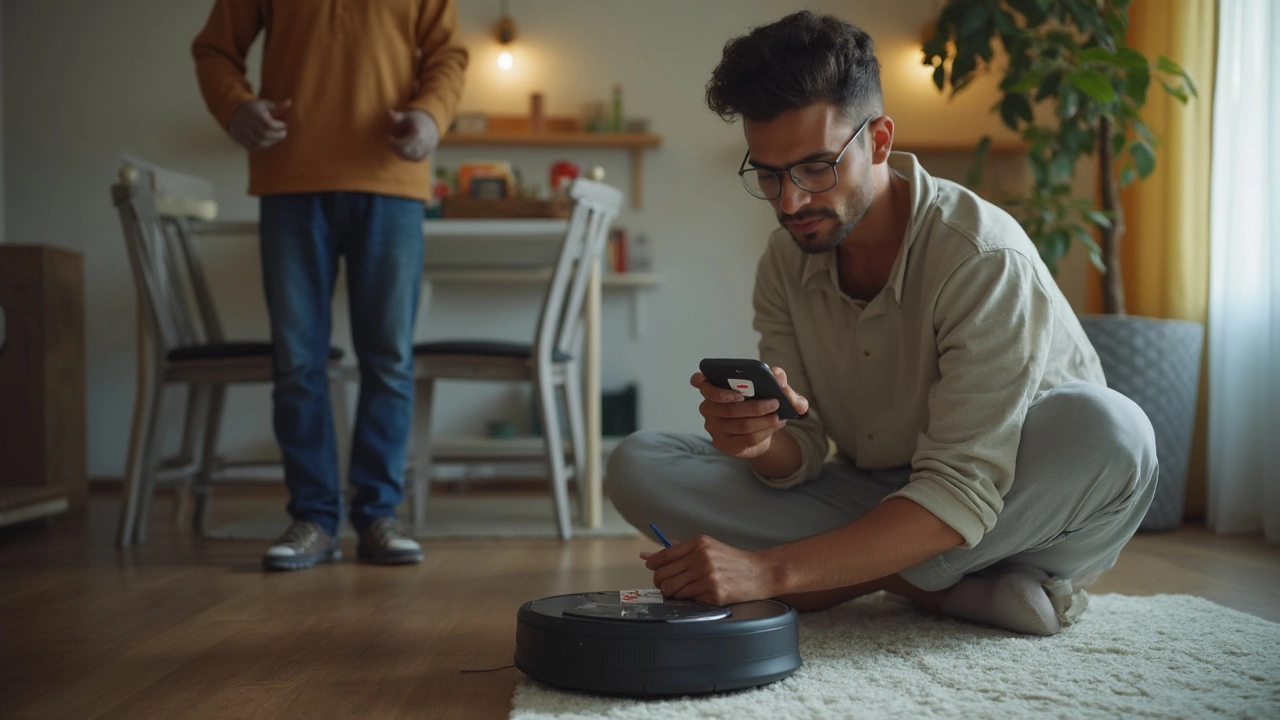
Manual Control and Offline Cleaning Tips
So, your WiFi’s down and you still need to clean? No problem. Every Shark robot vacuum cleaner has a physical button on top—usually marked "Clean" or something similar. Press it once, and the bot wakes up and starts a cleaning run using its built-in patterns and sensors. It’s simple, but it gets the job done when you can’t use the app.
If you can’t change cleaning modes without the app, the robot will always use its default settings. For most Shark robots, this means regular power mode and the standard room coverage mapping. Need to pause or send the robot home mid-clean? Just press the same button again (check your model’s manual for specifics—on some, a second press pauses, while holding it may send the robot to its dock).
Want to be more hands-on? Here are some tips for better results while running your Shark robot offline:
- Pick up small cables, socks, and clutter—your robot can’t tell you what it sucked up if it gets stuck now.
- Make sure the charging dock is plugged in and placed in an open area, since you won’t be able to guide your robot back with the app.
- If you have magnetic boundary strips, use them—they work without WiFi and keep the robot out of trouble zones.
- Some models remember your floor’s layout from earlier mapping runs. If not, expect a more "random" coverage pattern, but your floors still get cleaned.
- Clear out extra chairs or obstacles, because you can’t fiddle with virtual boundaries or set zones from your phone.
If you’re trying to reset or troubleshoot something major, you’ll probably need to reconnect your Shark to WiFi. But for everyday messes and spills, manual control is all you really need—especially when you know what to expect.
Common Problems When WiFi Drops
Losing WiFi in the middle of a cleaning isn’t the end of the world, but it can trip up your Shark robot in a few ways. Without a steady internet connection, certain features just won’t work. Here’s what folks usually run into:
- Remote Control Gone: The SharkClean app becomes useless when you’re offline. You can’t send your bot to a specific spot or start a cleaning job if you’re not at home.
- No Scheduling: The robot won’t start cleaning automatically at a set time if its schedule needs to be synced from the app. You’ll have to manually push the button every time.
- Mapping Issues: Even though your Shark remembers the layout, sometimes it can’t save new maps or updates until it's back online.
- Cleaning History Is Out: You can’t view past cleaning reports or notifications about finished jobs. All that info sits in the app, which needs WiFi.
- No Voice Commands: Forget about telling Alexa or Google to start the robot—they won’t hear you until the robot’s connected again.
It’s not just about lost features. Some users notice their *Shark robot* gets confused or refuses to return to its dock. That’s pretty rare, but if your vacuum was relying on updated app settings when it lost WiFi, it might act weird until things are back to normal.
Here’s a quick look at which features work and which don’t, depending on your WiFi status:
| Feature | Works with WiFi | Works without WiFi |
|---|---|---|
| Manual start/stop (button) | Yes | Yes |
| Scheduled cleanings (app-set) | Yes | No* |
| Real-time location tracking | Yes | No |
| Mapping updates | Yes | No |
| Cleaning history | Yes | No |
| Voice assistant commands | Yes | No |
*Some older Shark models allow you to set schedules directly on the device without the app, but most new ones go app-only for scheduling. If you’re not sure which Shark you have, check your user manual or poke around the settings on your robot.
One random stat from Shark's support team: Over 80% of calls about cleaning schedules not working turn out to be WiFi problems, not hardware failures. So, before blaming your robot, make sure your router is up and running.

Best Practices: Using Your Shark Robot Off the Grid
So, your WiFi’s down, but you still want clean floors? No worries. Plenty of people run their Shark robot in offline mode, especially in cabins, garages, or homes with lousy internet. You just need to know a few tricks to make the most out of it.
- Stick to Manual Start: The on-board "Clean" button is your friend. Press it once for a full clean cycle. Double-press if your model has multi-room memory, and it’ll try to hit more spaces.
- Clear the Way: Without app control or digital no-go zones, you need to manually move cables, toys, or anything that could trip up your robot. Set up physical boundaries with simple objects like shoes or books to block off sensitive areas.
- Spot Cleaning: Some models let you activate spot cleaning by holding down the Clean button for a few seconds. Check your user manual to see if yours has this shortcut built in.
- Charging Routine: Place the dock somewhere obvious and accessible. Offline robots still find their way home using sensors, but they can get lost in irregular floor plans. Keep the dock on a hard surface and away from tight corners.
- Maintenance Reminders: Since you won’t get push notifications, use sticky notes, calendar alerts, or just a fridge checklist to remember bin emptying, filter cleaning, and roller checks. Blocked sensors mess up cleaning even more when you can’t check the app’s error codes.
Here’s a cheat sheet of which features work (and don’t work) when you run your Shark robot off the grid:
| Feature | WiFi Required? |
|---|---|
| Basic Cleaning (physical button) | No |
| Automatic Return to Dock | No |
| Scheduled Cleaning | Yes |
| Mapping/No-Go Zones (in app) | Yes |
| App Remote Control | Yes |
| Firmware Updates | Yes |
| Spot Clean (button shortcut, if available) | No |
If you go unplugged for a while, it’s smart to do a test run now and then. Watch how your Shark robot moves and make small adjustments if it’s getting stuck. That saves you a lot of hassle versus hunting down the robot from under furniture later. If the internet comes back, just reconnect the app; your robot will usually sync up without losing its settings.